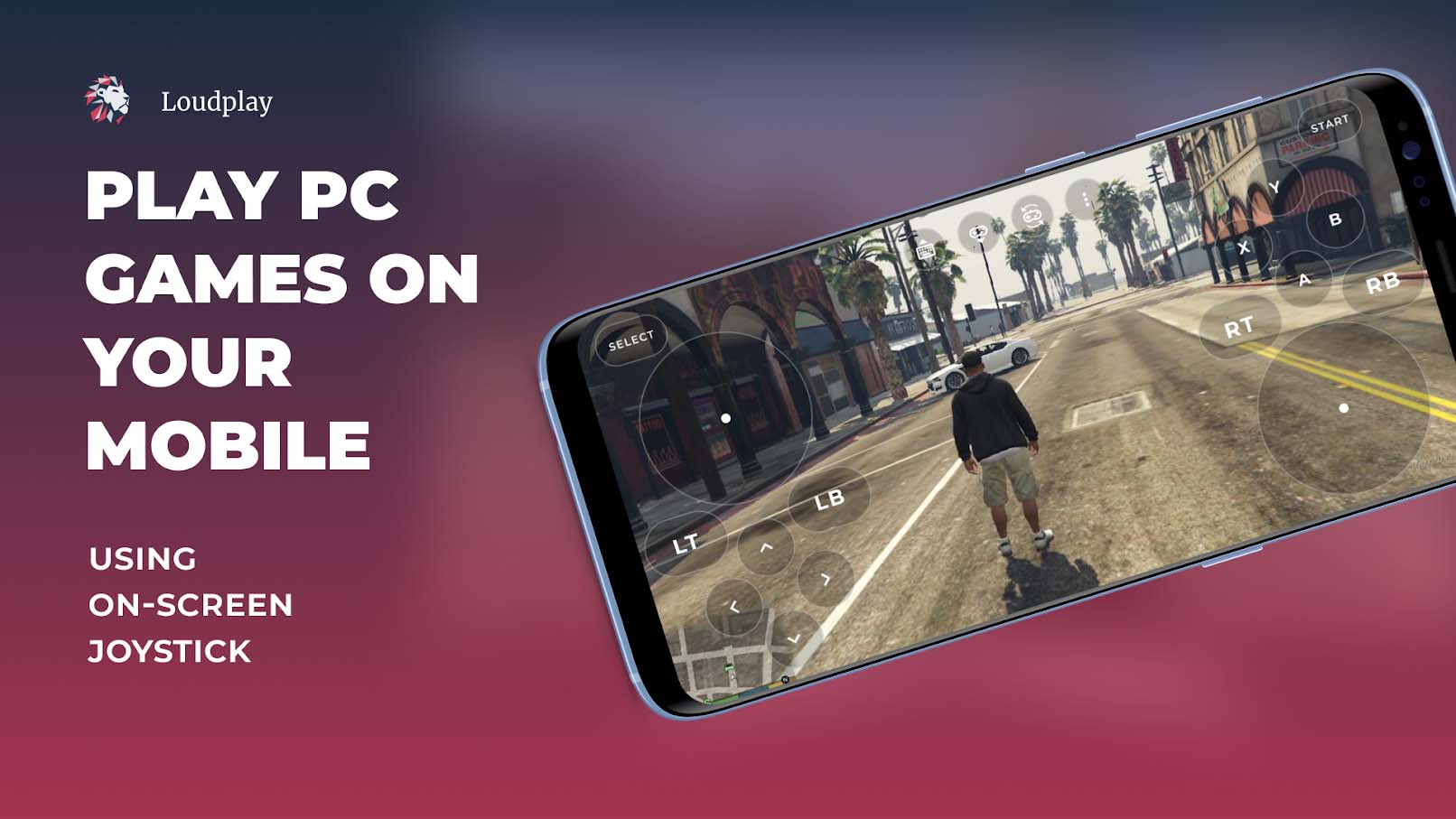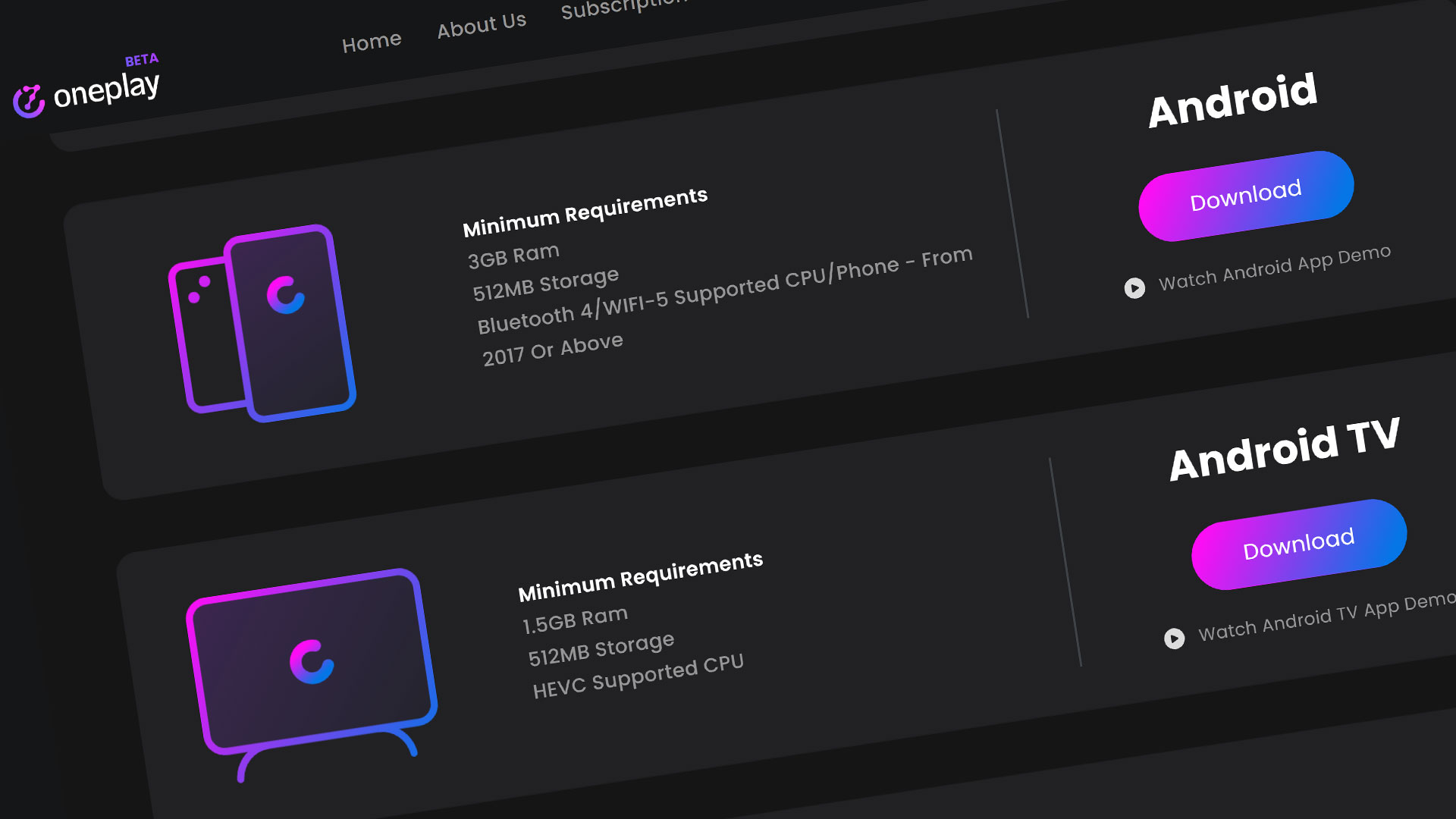Loudplay is a cloud gaming service that is located in Russia. We define Loudplay as a credit based cloud PC rental service similar to Shadow and Loudplay. PC Rental services offer a fully function Windows PC based in the cloud that allow you to install and run any game or software that you would on your home PC. Looking to get started?
We’ll go over how to install and get started playing with Loudplay on your Android tablet. Let’s get Loud!
Download the Loudplay Android App
To get started with Loudplay on your Android device, we need to download the app. The best way to do this is by going to the Loudplay website to download the app. Click on the button “Play Now” and this will send you to a device page. Choose the Android option and this will redirect you to the Google Play Store to download it. I have the link the description to get the app directly from the Google Play Store.
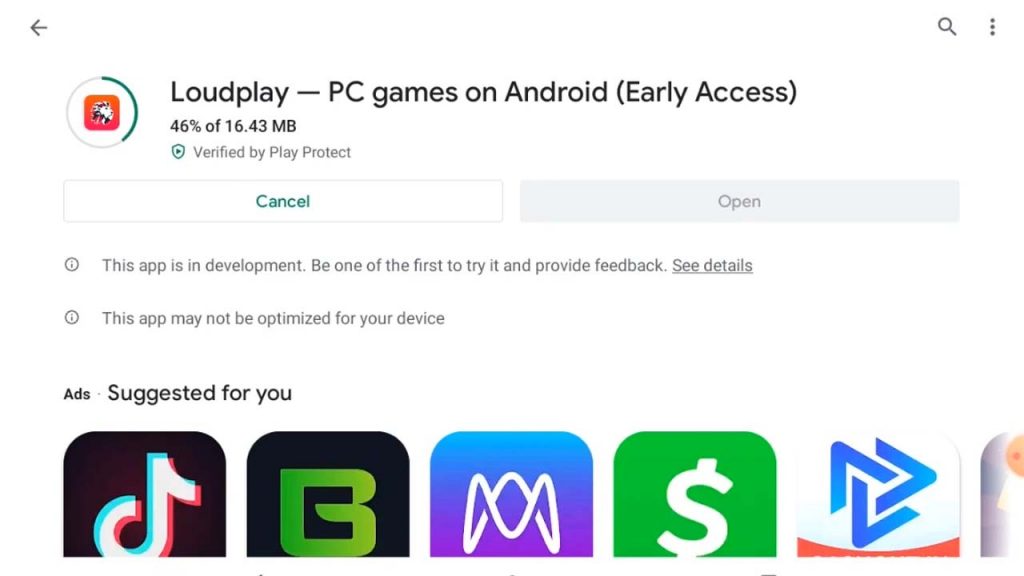
Click on the Install button to start the install to your Android device. Let it run its course. Be aware that this is an early access Android app and still in development. As of now, you just need to make sure your Android is version 5.0 or better.
Once the app is done downloading and installing, hit the Open button to get started with the app.
Starting the Loudplay Android App
You do need to have a registered login and a subscription to play games on Loudplay. Please note that this mobile subscription is separate from the desktop subscription. You do have to purchase this one even if you have a subscription going for the desktop version.
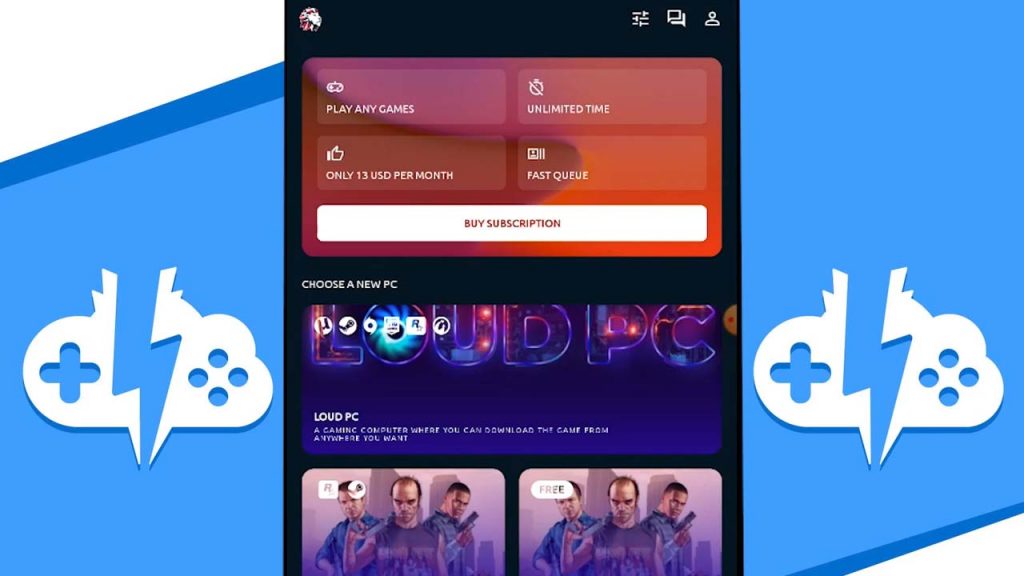
Login with your Loudplay account and you will be forwarded to the Dashboard. The dashboard is where you will find all the pre-installed games Loudplay has to offer. You can also start your Loudplay PC here.
Buying a Subscription
If you don’t have a Loudplay mobile subscription yet, hit the “Buy Subscription” button to get your subscription activated. As of the now, the unlimited monthly subscription is $13.99 a month through Google Play. They also want you to pay with PayPal.
Once your payment has been successfully processed, your subscription will start and your cloud PC will be ready to go.
Starting Your Loudplay PC
Go ahead and hit the Turn On button to get your remote PC started. Please note that you can only use your remote PC in landscape mode. It also might take quite a while to get your PC up and running.Once your PC is up, feel free to use it as you would like any other Windows PC.
Let’s talk about the app icons on a black screen so you can see them. The first instructions here tell you how to use the desktop with your fingers.

- The first icon starting at the top left is your keyboard icon. Tap this get access to use your on-screen keyboard.
- The second icon from the left is your on-screen controller. I highly suggest connecting a controller through Bluetooth instead to play your games on this platform but this is here if you need it.
- Once you activate the on-screen controller, the third icon from the left is available to modify the layout of your on-screen controller to either some presets or your own custom configuration.
- The last icon are your additional options
- The icon on the left is the help icon –this will activate the desktop instructions again
- The cog icon displays the options for the Stream Quality and FPS for your connection
- The graph icon – will display the stream stats in real-time. If you hit the graph icon again, you get the stats in text format.
- The last button is the Stop Streaming button where you can stop the stream to your Loudplay PC.
Quit the Virtual PC
To stop the stream, hit that Stop Streaming button and the you will be redirected back to the Loudplay dashboard.
Logging out of the Loudplay App
By clicking on the profile icon on the top right, you can either manage your subscription, delete the virtual PC you were just running, or logout at the bottom.
Overview
That ends this tutorial of how to get started with setting up Loudplay on your Android device, specifically a tablet. If you enjoyed this tutorial, give us a like and make sure to subscribe for more because we’ll be having more Loudplay content and other cloud gaming platform content coming soon. So keep it right here at the only place where you can battle in gaming heaven- Cloud Gaming Battle.