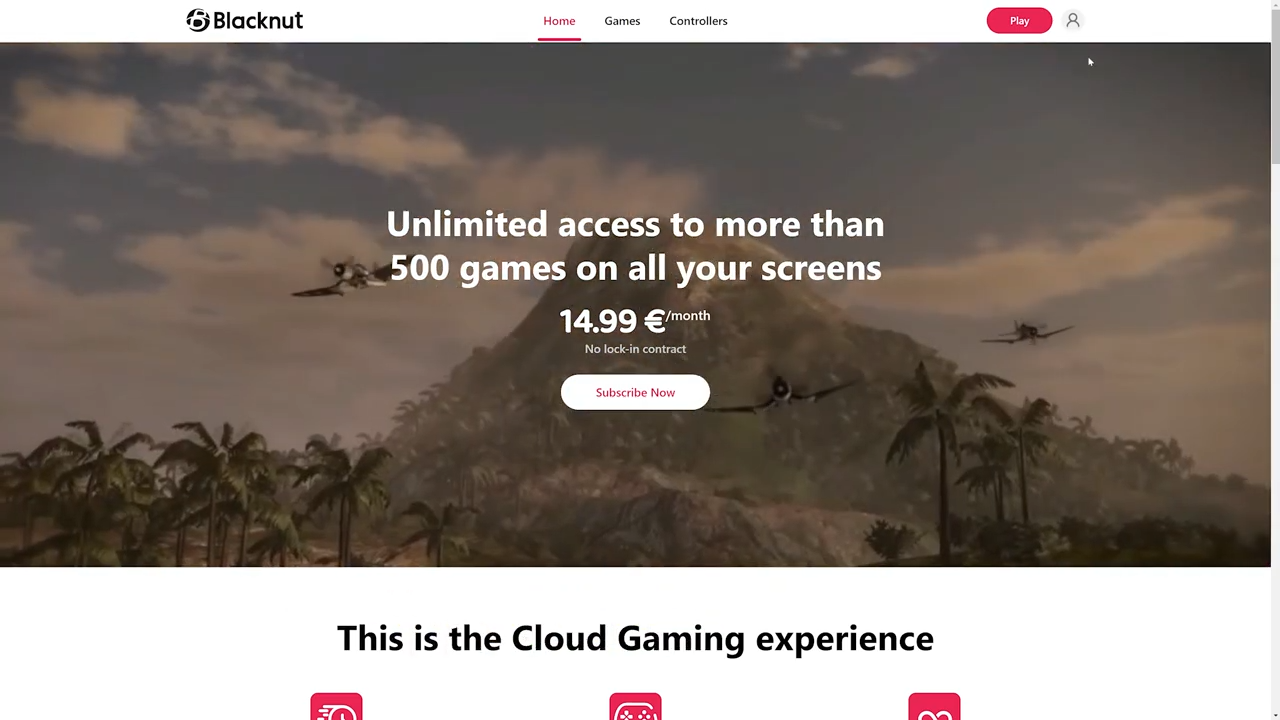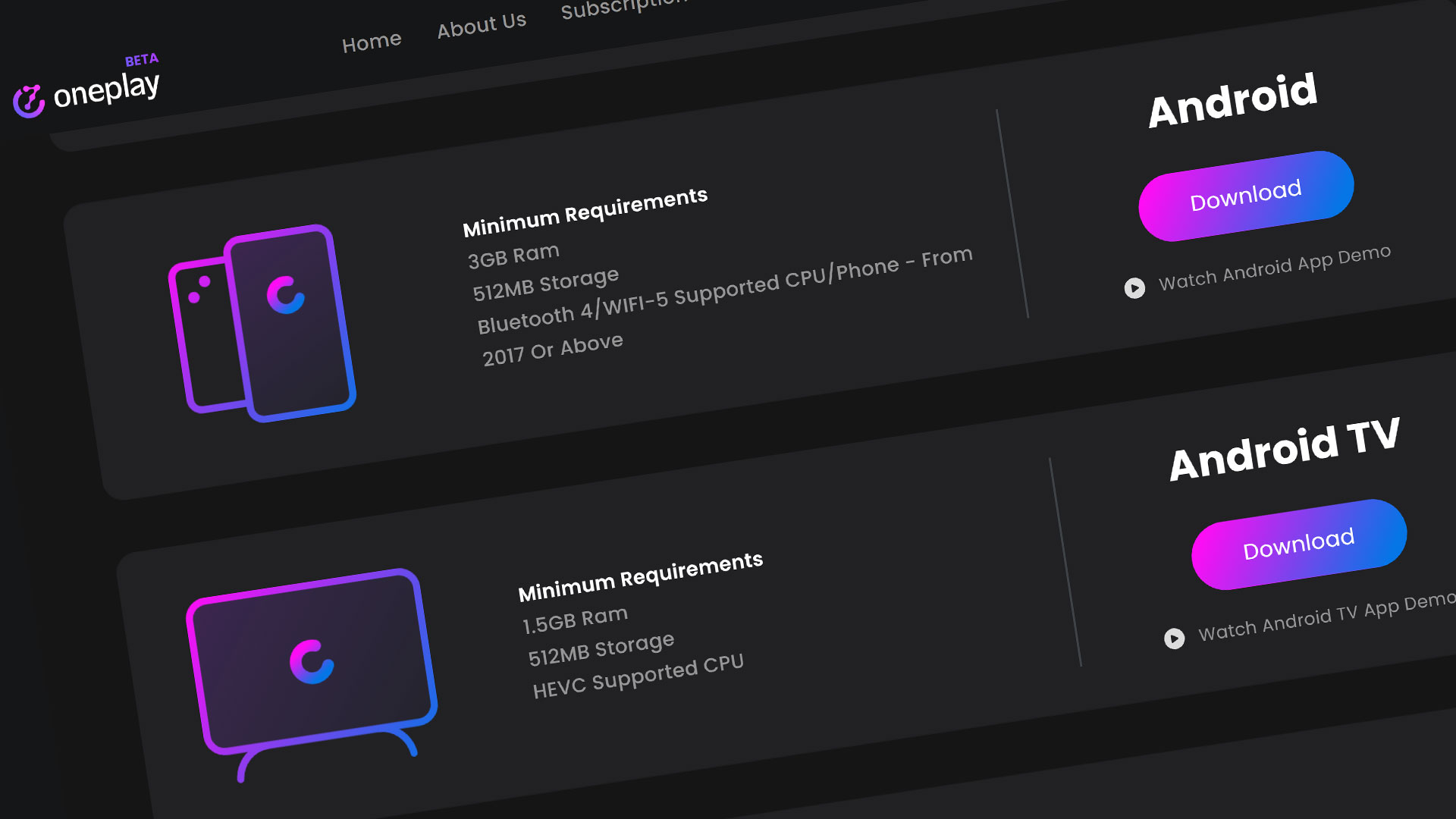Blacknut is a cloud gaming service that is located in France. We designate Blacknut as an “exclusive” cloud gaming service. This means they offer a monthly subscription and you get access to wide selection of over 500 games for you or your whole family. You can compare this service to Amazon Luna or Microsoft Game Pass. They also provide parental controls and access through various devices. Looking for more info? Let’s get cracking!
If you are interested in getting a peek of some the games Blacknut has in their catalog, click the Games tab at the top of the website. You’ll get feel for the categories and the games Blacknut has to offer. This isn’t everything but they have games like Battle Chasers Nightwar, Biomutant, Metro Exodus, and co-op games like Moving Out. Blacknut supports a wide range of different controllers to play on the platform and has servers worldwide.
Signing Up
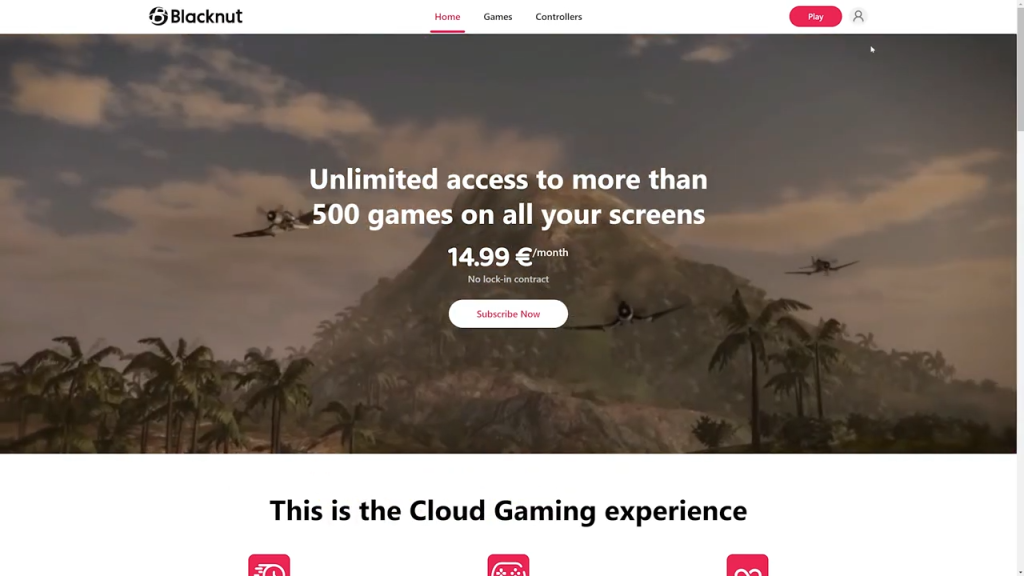
To get started, hit the ‘Play’ button on the top right or the Subscribe Now button on the home page. Go ahead and get started to create your account or login if you already have one.
With creating an account, Blacknut will go through a signup wizard. First, verify that you are over 18 and agree to the terms. Second, fill out the form with your email and choose a password and hit Create Account or sign in with an Amazon or Google account. Finally, choose your payment method to start your monthly subscription. They support credit card or Google Pay payment methods. If you have an active Gift Code to use, use it in the Gift Code Box. If there is a current deal going on, I’ll put it in a pinned comment below.
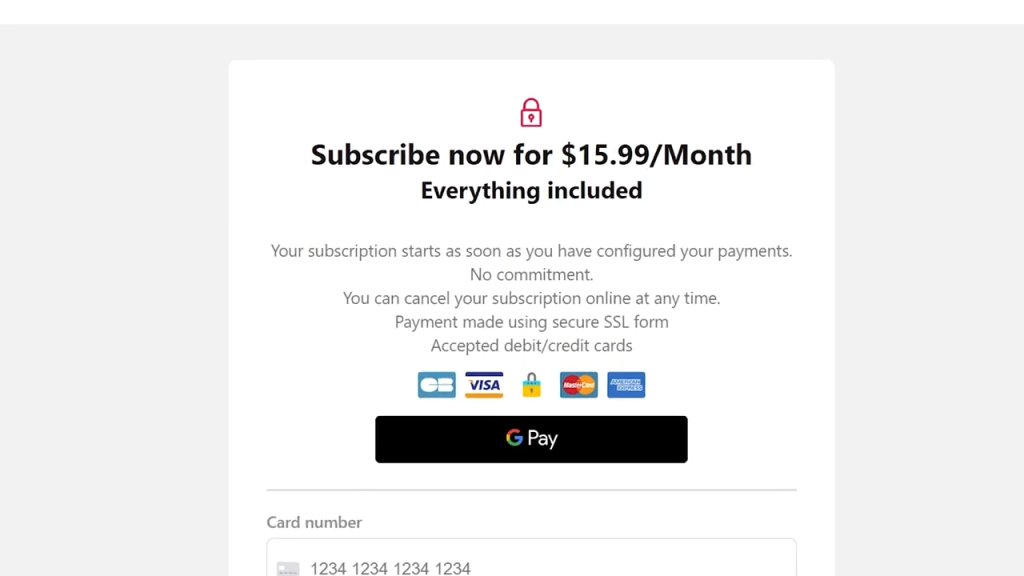
Once your payment goes through, you’ll get a success message. On to playing the games!
Playing on Blacknut
From here you’ll be able start playing these games directly from the browser at app.blacknut.com. To start, you’ll be able to pick a profile or make up to 4 more for other users in your group or family. Then you’ll be able to choose any game on the list. Blacknut supports mouse and keyboard and a wide variety of different gamepads.
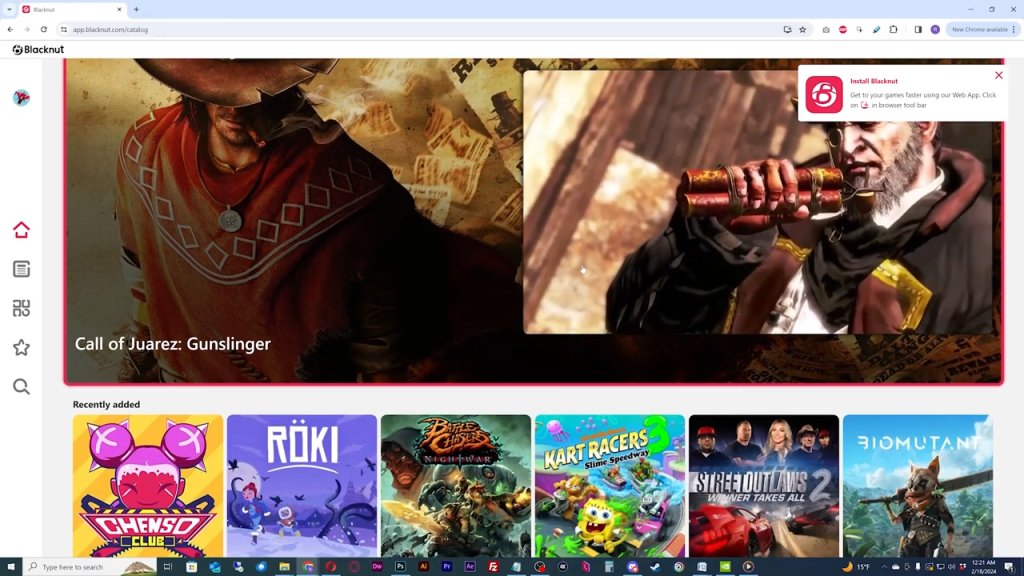
Blacknut also has a ton of apps for various devices that you can download. This includes the Windows desktop app which I will install and use. The downloads page can be viewed from the profile section but I’ll put the link in the description.
The Blacknut App
A few tips on the app: The Windows app and the browser are nearly identical. Let’s check out some features. The icons on the side are the app menu. The home icon will get you to the overall game listings like this. The newspaper looking icon is for Blacknut news. The icon under that is for a listing of all game categories. The star icon is for your favorite games and the magnifying glass is screen for searching for a specific game. And since our last update, they now have a search bar for searching for a specific game. Kudos for taking our feedback seriously.
The icon on the top is where you can manage your profile, edit other profiles, contact support and even run a connection test which didn’t work well for us.
On to playing a game. I’m going to play Sniper Ghost Warrior because this game is awesome. As the game loads a few things to note: first, Blacknut is primarily designed for mobile platforms so they only stream in 720p so don’t try to change resolution in game or the stream might fail on you.
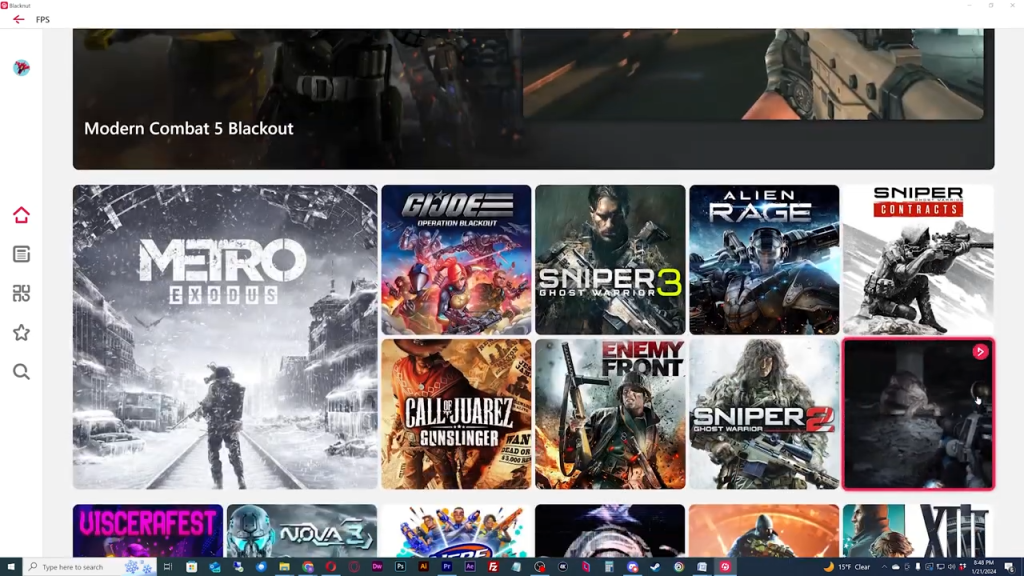
Second, Blacknut is its own ecosystem so saving games will apply to Blacknut only. Third, Blacknut might have some games that are designed for online multiplayer. They don’t support online multiplayer as of now. They do support local multiplayer up to 4 players though.
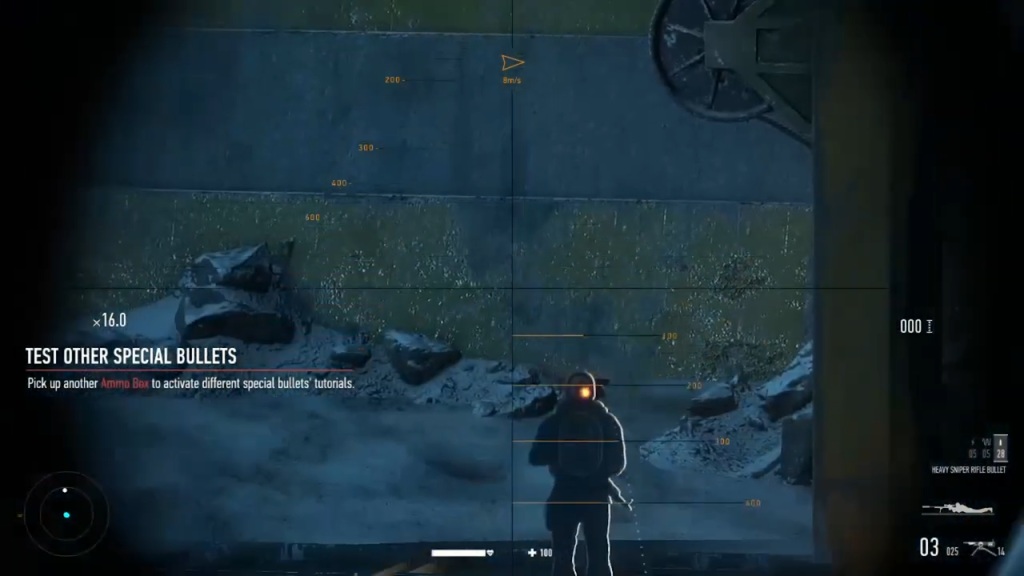
Once in game, play the game as you would normally. There are no session times so play as much as you want. Once you are finished, close the game with the in-game menu or if you are on desktop, you can hold down ESC and use the menu to leave the game. Feel free to choose another game or leave the app altogether.