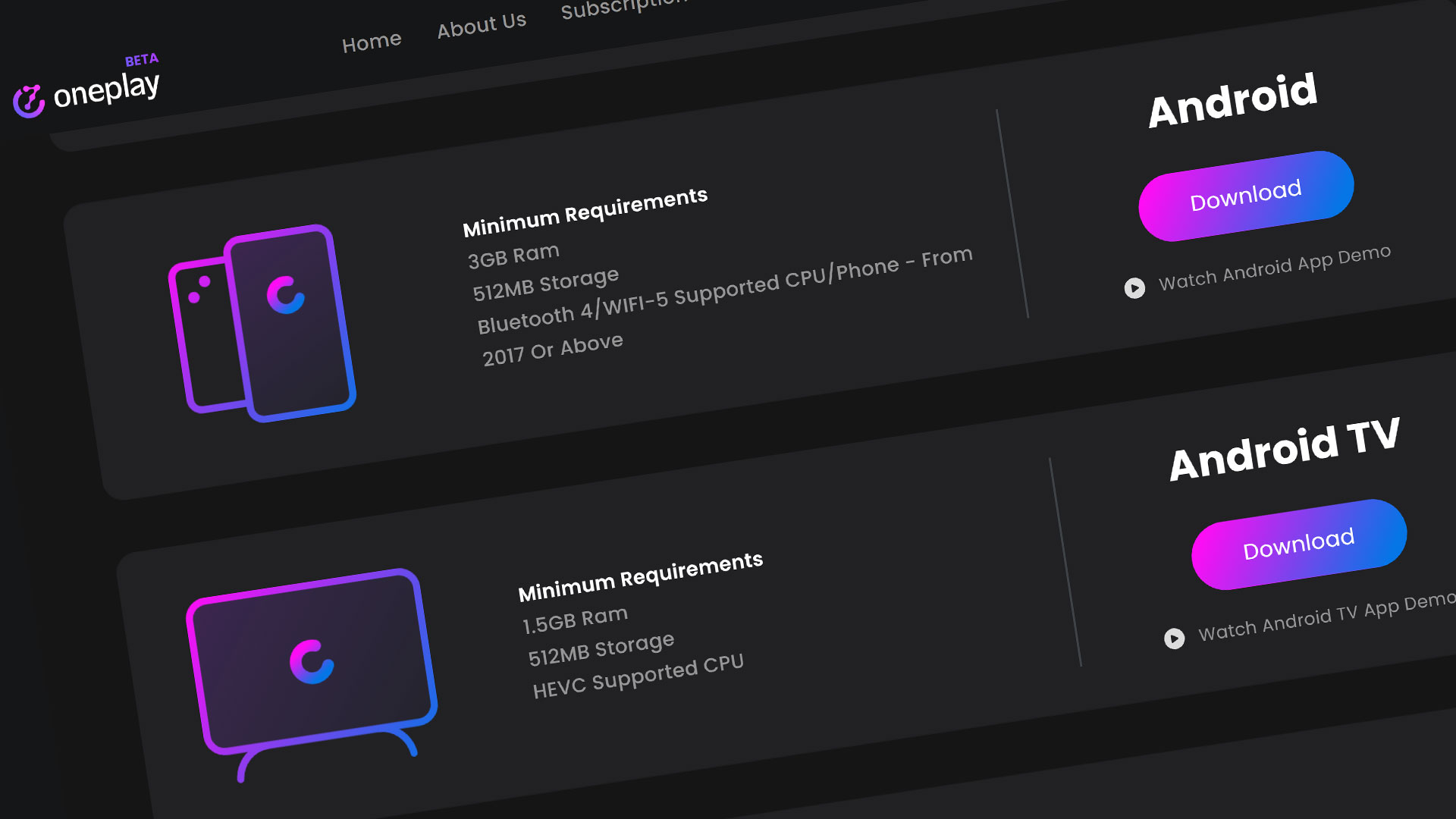Have you ever wanted to rent a high-end PC so you can install and play whatever you wanted on it, whenever you wanted? The Cloud Gaming service – Shadow Tech PC will be the perfect choice for you. We will go through how to setup your Shadow app on an Android device – specifically, an Android tablet.
Shadow allows you to stream a high-end PC to all the devices it supports. Shadow supports many different devices including Windows, Android, and Apple devices so don’t worry about if your device is supported. Shadow requires a monthly subscription and is decently cheap so you should be able to afford playing top of the line games every month without having to worry about updating your PC.
Getting the Shadow App
Start from your Android home screen and hit the Google Play store. Search up the phrase “shadow tech” in the search bar of the Google play store. The official Shadow Tech app should be the first result when you hit search.
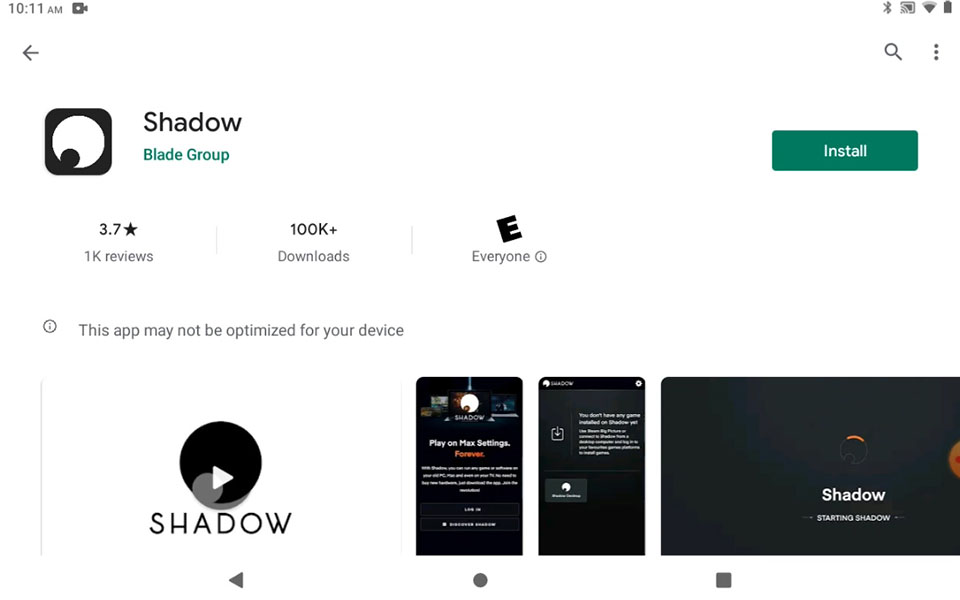
Shadow App Link from Website
The other way to get the app is to get the app link directly from their website at shadow.tech. Once on the Shadow Tech website, hit the Downloads link at the top. The Shadow Tech website conveniently puts the correct download for your device at the top of the page for you so you don’t have to guess which download to get. Also, feel free to scroll down to see the other apps that are available for other devices. Choose the Android for Mobile download. That will take you directly to the Google Play Store page for the Shadow Tech app.
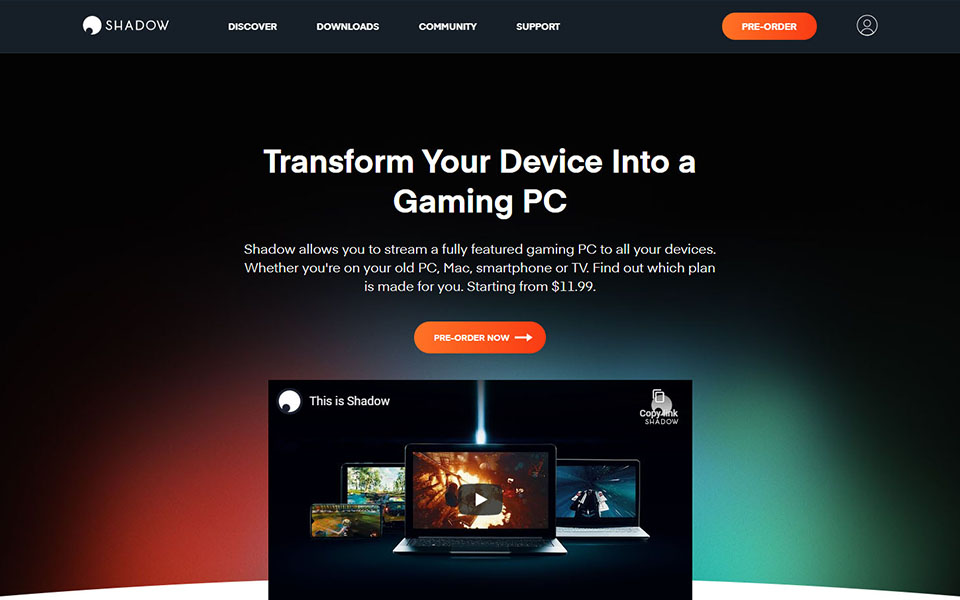
Downloading the Shadow App
Hit the “Install” button to get started with downloading the app to your Android device. When the download is complete and installed, go ahead and hit the “Open” button to open the app. You can also hit the app icon on your Android’s home screen.
Logging in to Shadow
Once the app is open, it is going to want you to Login to your account to launch you to your Shadow PC. If you do not have a Shadow Tech account, go back to the Shadow Tech website at shadow.tech to Pre-Order your access to your Shadow PC.
If you have access to your Shadow PC already, then login with your credentials here. Since this is a new device for your account, it will send you an Authorization email with a code to authorize the new device you are trying to use the Shadow PC with. Fill in your Authorization code once you received it to continue the login process.
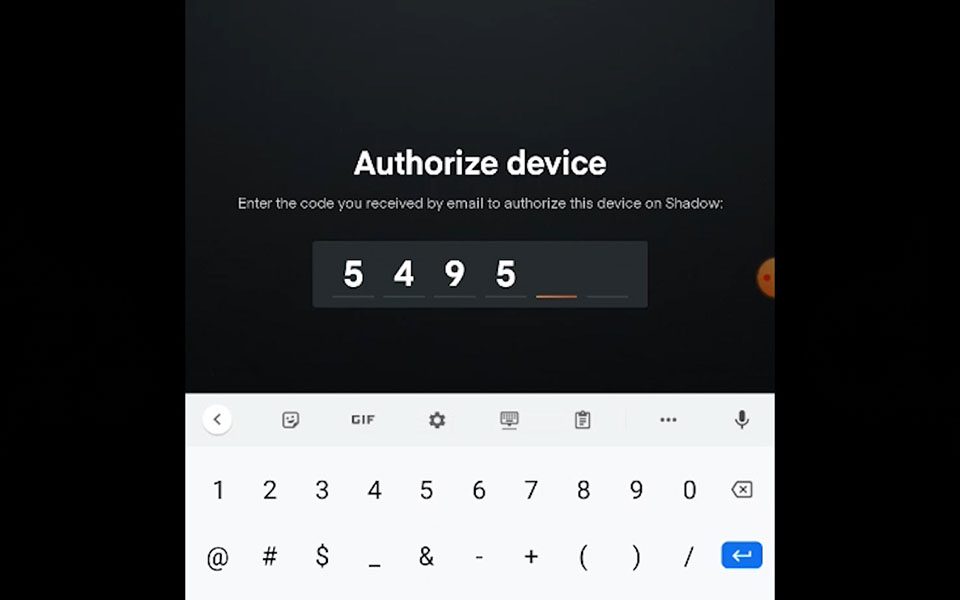
Once you have logged in, you will see a game shortcut window with a list of your installed games. You can see I have installed Call of Duty: Modern Warfare to my Shadow PC previously. this window is a quick way to getting access to your installed games on your Shadow PC easily from the get-go. If you want full access to the Windows desktop, just hit the “Shadow Desktop” button and it will open the desktop to use on your Android device.
Using you Shadow PC
You are now into your Shadow PC. I’m sure you have also noticed that things look familiar. Your Shadow PC is basically a high-end Windows PC in the cloud. As long as you have a subscription and the service is up, you can login to your Shadow PC and use it.
The Quick Menu
One of the most important things to know about how to use your Shadow PC is the Quick Menu. You can access the Quick Menu by hitting the Shadow logo at the top.
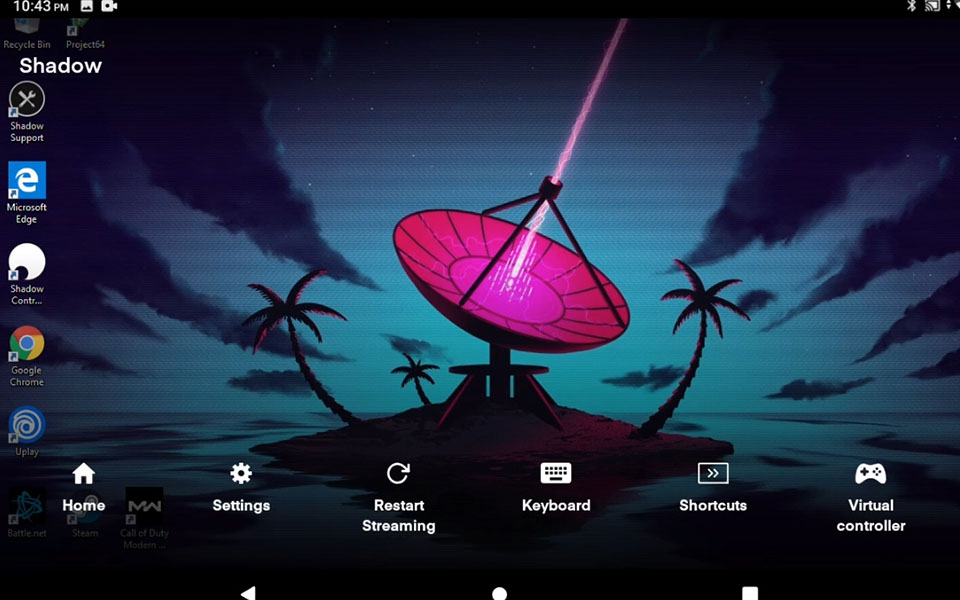
The Quick Menu allows you to manipulate your Shadow PC easily. You can open the app keyboard, access the virtual controller for games, play with the system settings. If you hit the shortcuts button, you get the control panel for minimizing and closing the Shadow app and other system options.
Overview
That wraps up the tutorial for installing the Shadow app on your Android device. Shadow PC is a dream for PC gamers who don’t want to drag their hardware everywhere to play top of the line games. It’s like being able to have a high-end pocket PC everywhere you go. If you are the PC gamer type, signup now so you can get full access as soon as they open more PCs up for usage.
If you want to learn more about Shadow, check out our Shadow Tech category.
If you liked this Shadow PC walkthrough, give us a like and feel free to subscribe so you can get the latest news, gameplay, and comparisons on Cloud gaming at the only place where you can do battle in gaming heaven – Cloud Gaming Battle.