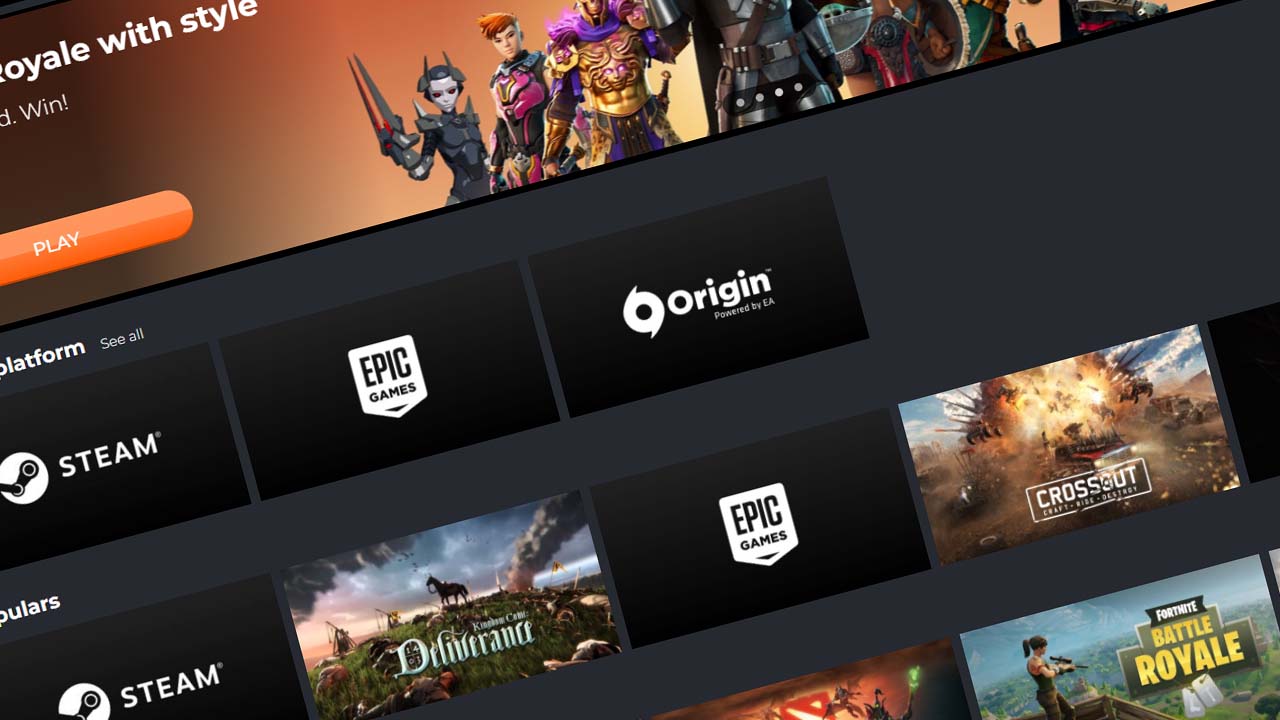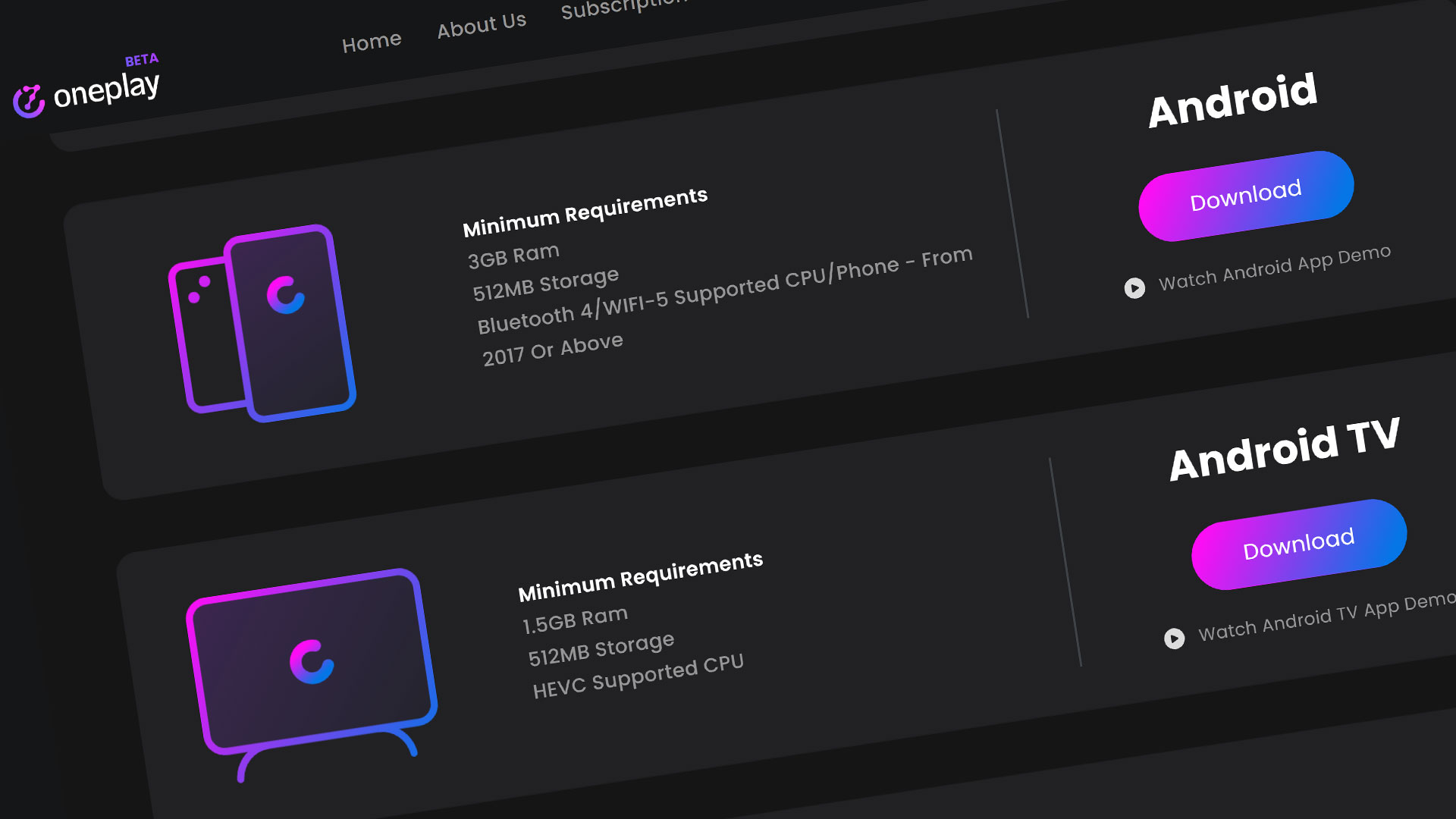Playkey is a Russian made pickup and play cloud gaming service that allows you to play your whole catalog of games from various third-party distributors including Steam, Origin, and Epic Games. Does this pique your interest? Let’s get started to setup to play with Playkey.
Playkey.net Website Dashboard
To get started with Playkey, go to their website at playkey.net. You will need to sign up for an account to get access to their main dashboard to see the games. Click on Subscribe and fill out a little information about yourself from their quick sign up survey. Once that is done, enter your email to create your account.
Buying Credit
Playkey is a credit based service in which you pay for the amount of time you want to play. The amount of hours you can choose from starts from 1 hour to 100 hours to unlimited. The unlimited plan is a monthly plan for your information. The hourly plans have an expiration date of 2 months so choose wisely. Pick the amount of time you want and hit “Buy and Play”.
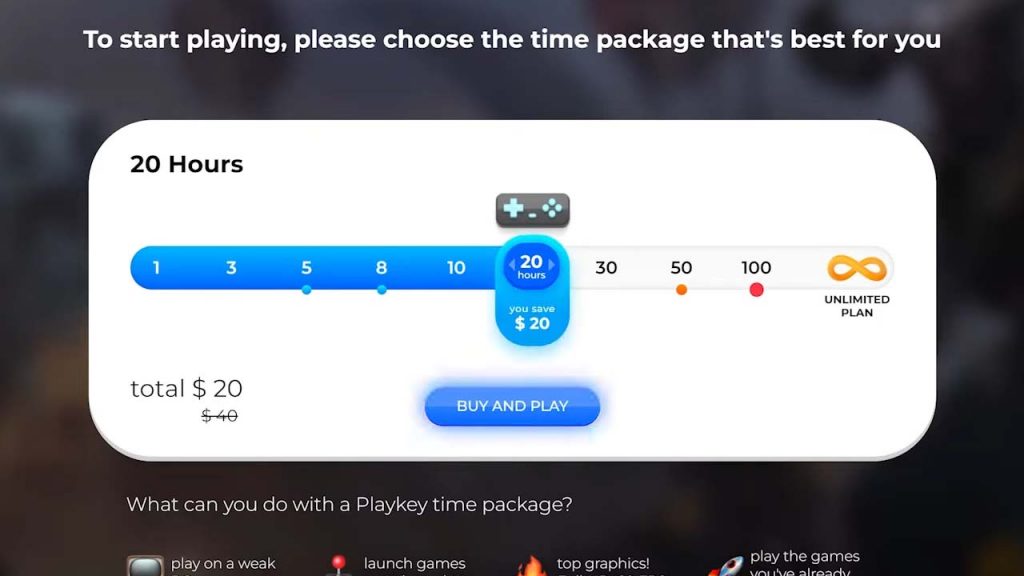
The only payment option Playkey has right now is credit card so make sure you have a valid card for purchase. Once the payment has been successful, you’ll see a confirmation box and then you’ll be sent to the dashboard to choose your game. This is also the home page for signed in users. If you still see the Buy Subscription button that top right or can’t play a game because the system hasn’t registered that you bought a subscription, I would recommend clearing your cache. Hitting CTRL + F5 works on most browsers.
You can see right out the gate that the dashboard has a similar feel to GeForce Now, which to me is a good thing. All their games that are already installed on their system are shown here. If you don’t see the game you want play from this list, Playkey will allow you to install any game from Steam, Origin, and the Epic Games store that you want.
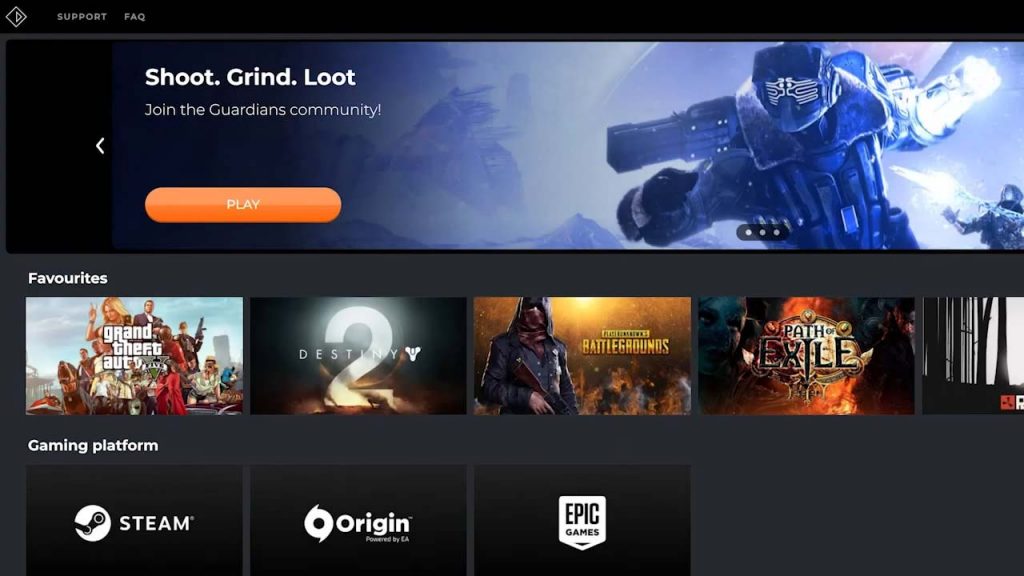
Playkey is only accessible on your desktop so they do require you to install a desktop app to run the game. Either hit the button on the top right of the website or choose a game and it will force you to download and install. Once installed, please note that you will still be using their website as a game selector but the games will run through their desktop client which will run in the background but will be visible in the hidden icons menu if you ever want to close it.
Playing a game on Playkey
A couple of things to note when trying to play: It is a cloud gaming platform so it is recommending that you are connected through Ethernet or on a 5Ghz wireless connection.
There are also a few keyboard commands that will be useful. Hit ALT + ENTER to enable or disable fullscreen. Hit CTRL + ALT to release your cursor from the app. This will also pull the app out of fullscreen as well.
Hitting CTRL + F2 will open their configurator to adjust the stream settings. The default settings should work just fine but if you are having trouble, feel free to use these custom settings. These worked for me.
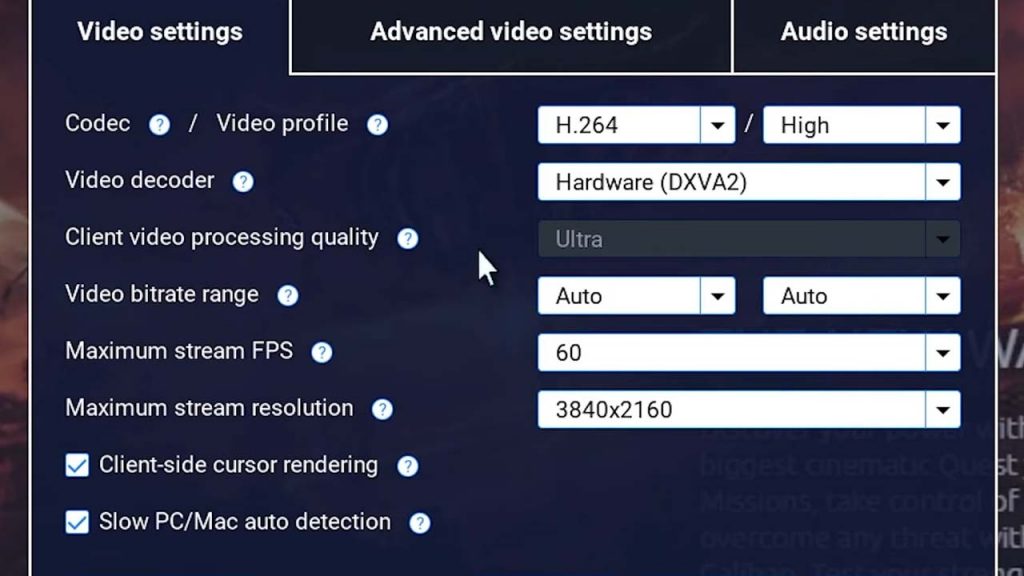
Once you are in game, feel free to play the game as you would normally. Once you are finished, Exit the game as you would on any other game, then close the game client and Playkey should close back to the website. Feel free to choose another game or close the site altogether.
Overview
I find it amazing that there is a service that allows you to download any game that you want on the third party distributors that they offer. Look for more Playkey coverage in the near future.
If you liked this overview of the Playkey cloud gaming platform, make sure to like the video and subscribe and keep it keyed in right here at the only place where you can play in gaming heaven – Cloud Gaming Battle.