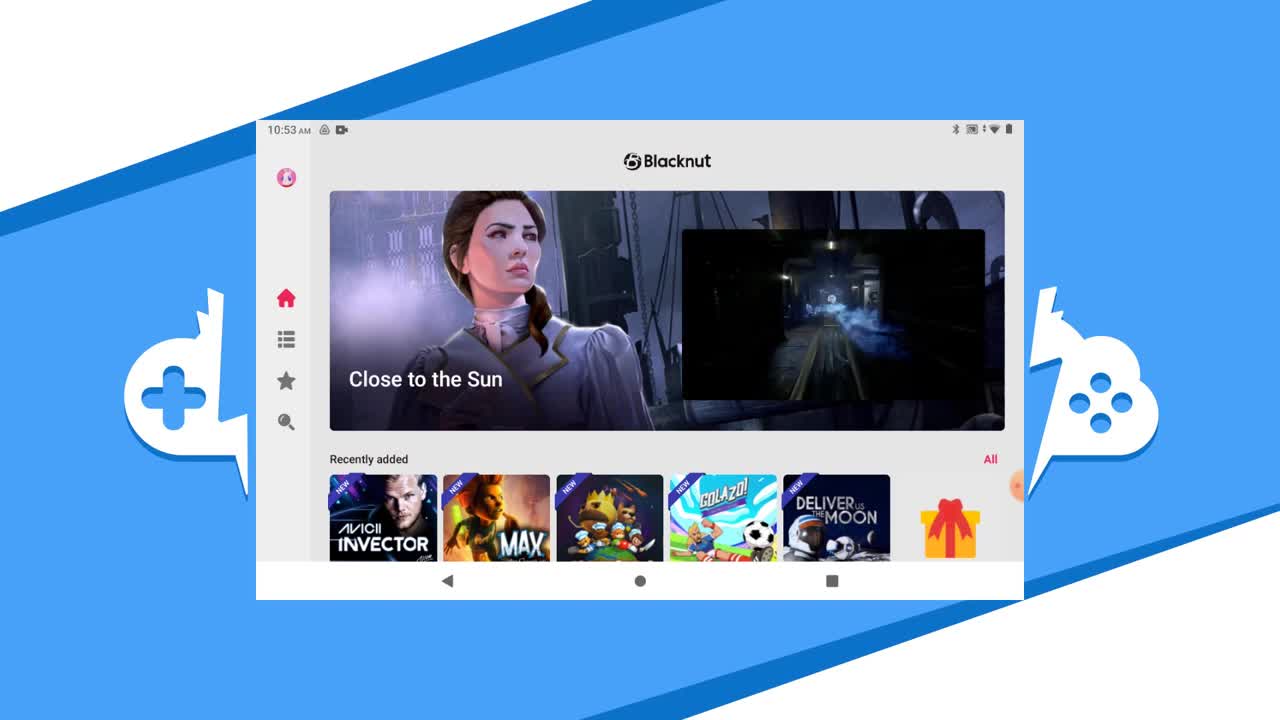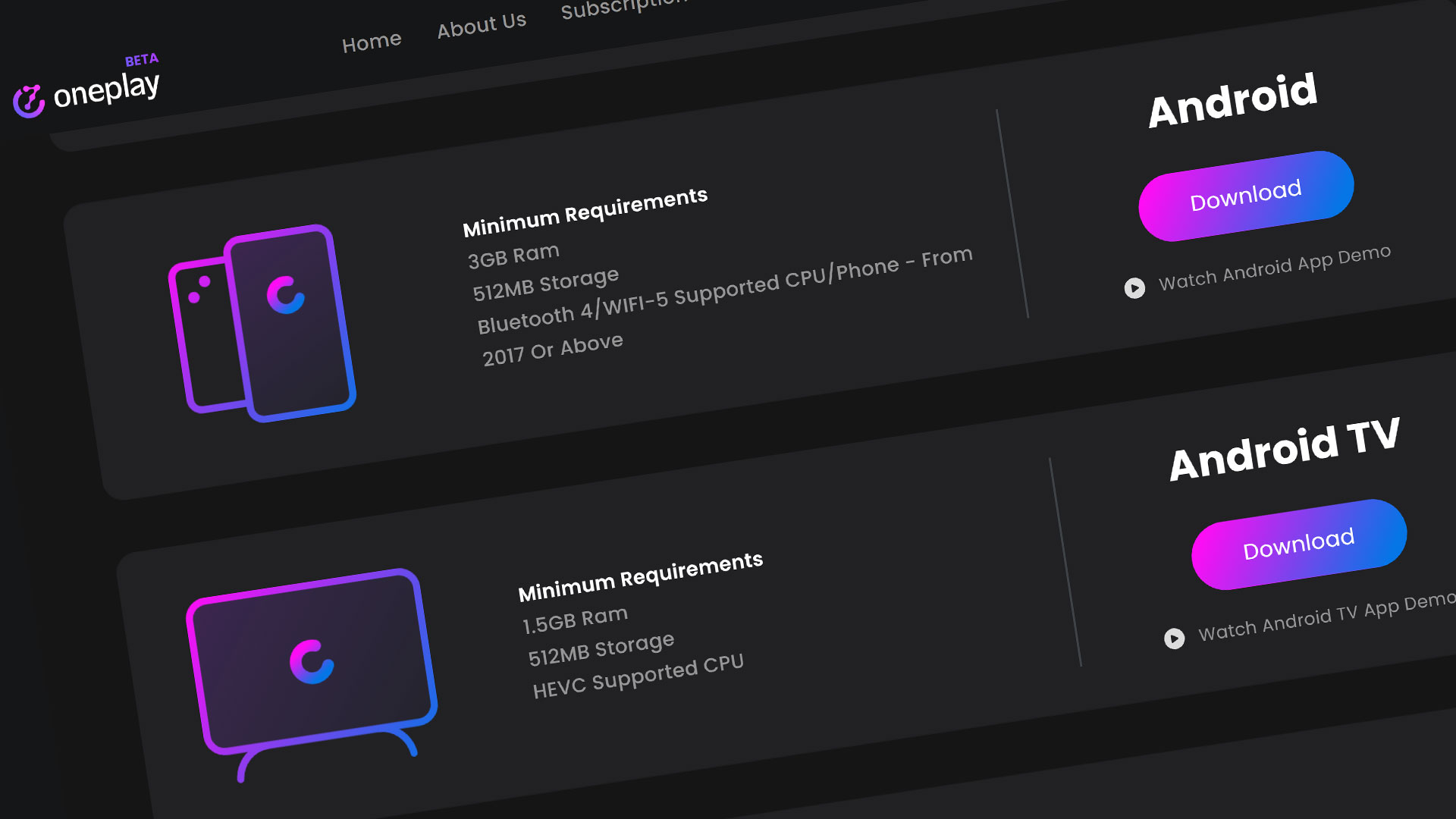Blacknut is a cloud gaming service that is located in France. We designate Blacknut as an “exclusive” cloud gaming service. They call themselves an “All inclusive” service similar to us. You can compare this service to Stadia or Luna.
We’ll run through how to install the Blacknut app on your Android device. If you are looking to get started with your Blacknut account, go to our Getting Started page to get setup. Let’s get cracking.
Download the Blacknut Android App
To get started with Blacknut on your Android device, we need to download the app. The best way to do this is by going to the Blacknut website to download the app. Click on the menu icon and hit the Download link.
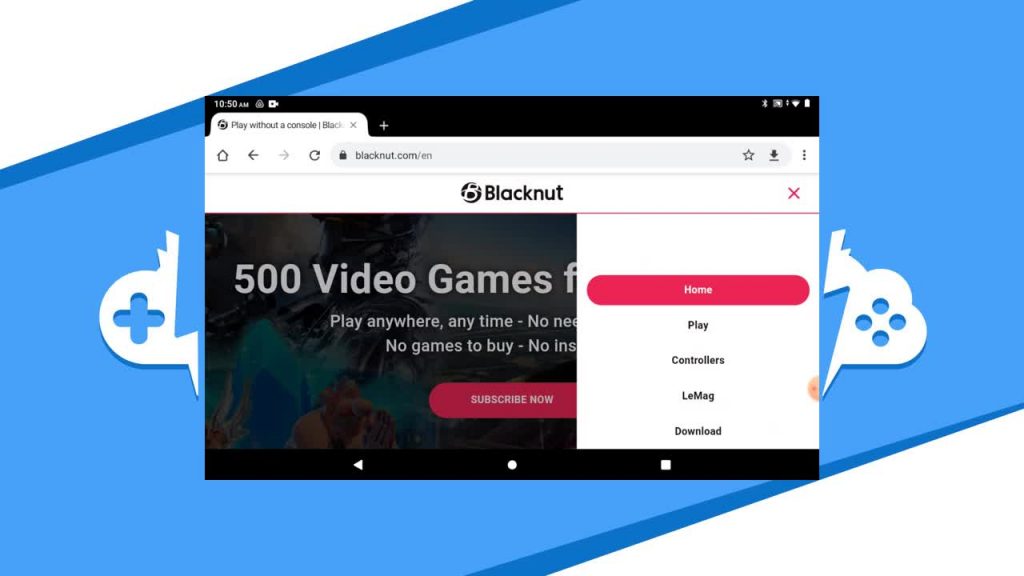
From here, click on the Google Play button. This will send you to the Google Play Store to download it.
Click on the Install button to start the install to your Android device. Let it run its course. Be aware that this is an early access Android app and still in development. As of now, you just need to make sure your Android is version 5.0 or better.
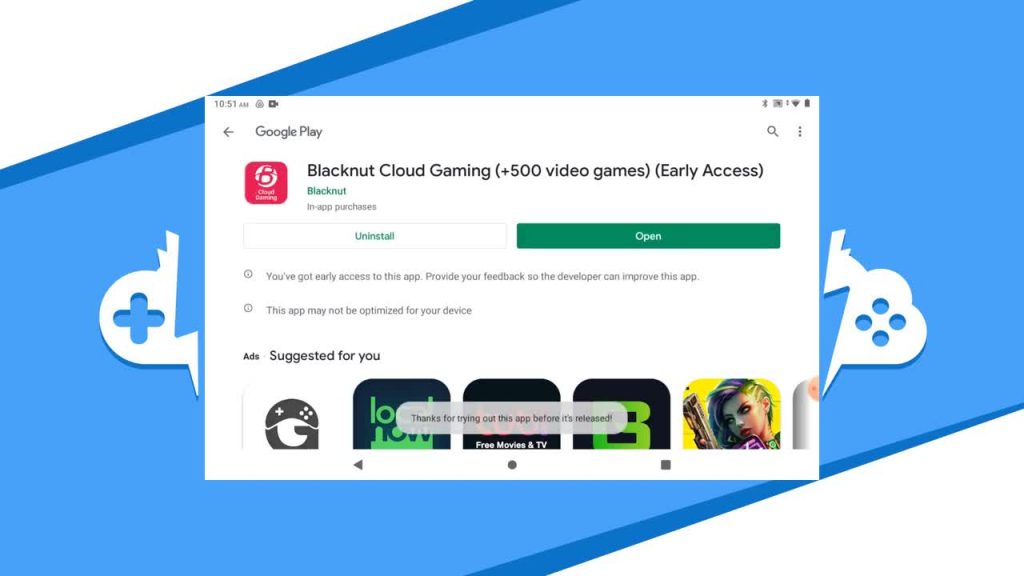
Once the app is done downloading and installing, hit the Open button to get started with the app.
Starting up the Android Blacknut App
You do need to have a registered login and a subscription to play games on Blacknut. Login with your Blacknut account and you will be forwarded to the Dashboard.
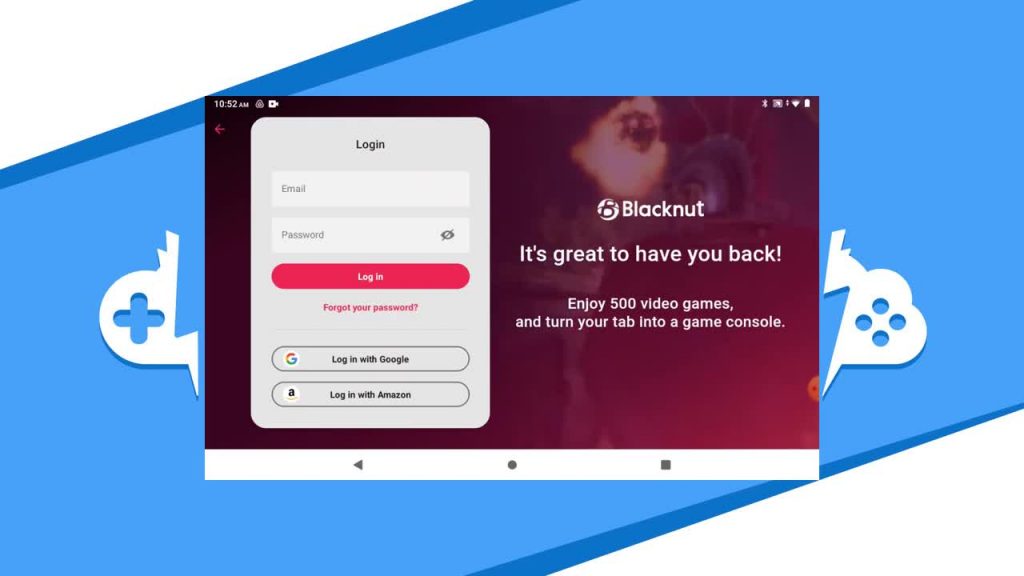
The dashboard is where you will find all the games Blacknut has to offer. The Blacknut dashboard on Android is just like the desktop app.
Playing a Game on the Blacknut App
I am going to start playing a simple game called Wonder Zoo. Hit the game of your choice and hit the Play Now button to start that game up. While your game is loading, it will warn you that you should not change graphics settings and also how to exit the game using the Blacknut menu or the “Back” button on your device.
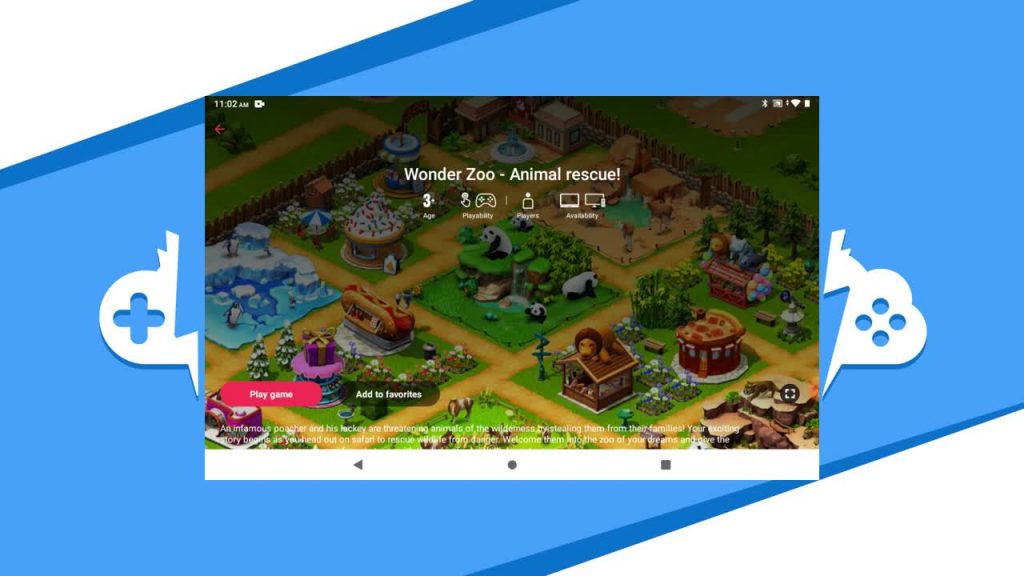
I would recommend a controller connected to play through Bluetooth or wired connection. If you don’t have a controller connected, the Blacknut app has the in-game controller as shown here.
Play the game as you would on any other platform with the in-game controller or your connected gamepad. If you are using the in-game controller, note that you might have to get use to it.
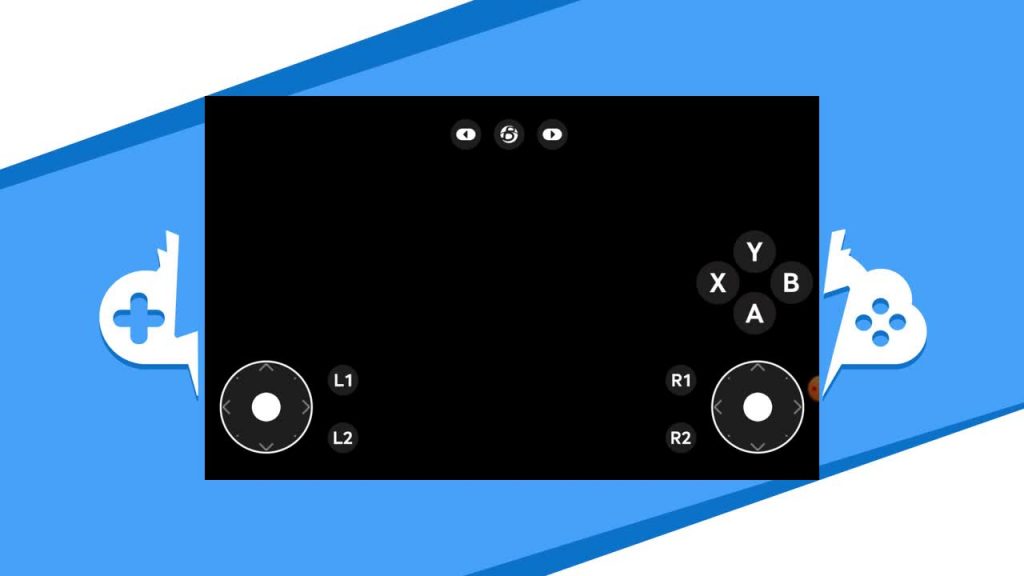
Playing with an actual gamepad is much easier and will improve your game performance.
Ending Your Game
Once you are done playing, use the middle Blacknut icon to get you to the Blacknut menu. Here you will be able to disable the gamepad or disconnect to exit the game.
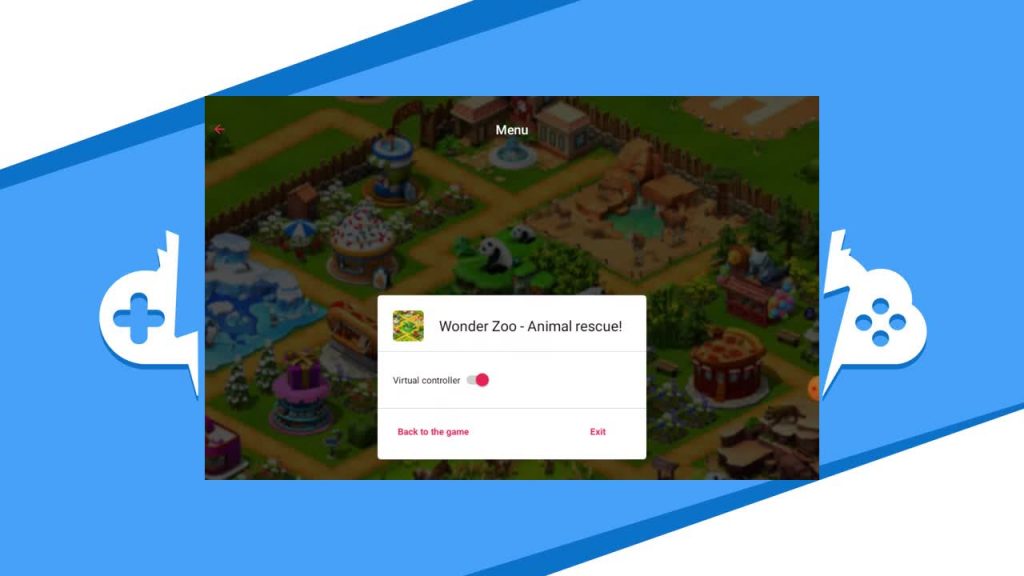
Hitting Exit will exit you out of the game and back you out to the game page of the app. Feel free to start up another game or exit the app altogether.
Overview
The Blacknut App is a great way to start playing your games in the cloud on any capable Android device. Remember it is in Early Access so look for plenty of updates down the road.
Be sure to subscribe to get the latest news, gameplay, and comparisons on Cloud gaming including updates on Blacknut. So stay tuned here at the only place where you can do battle in gaming heaven – Cloud Gaming Battle